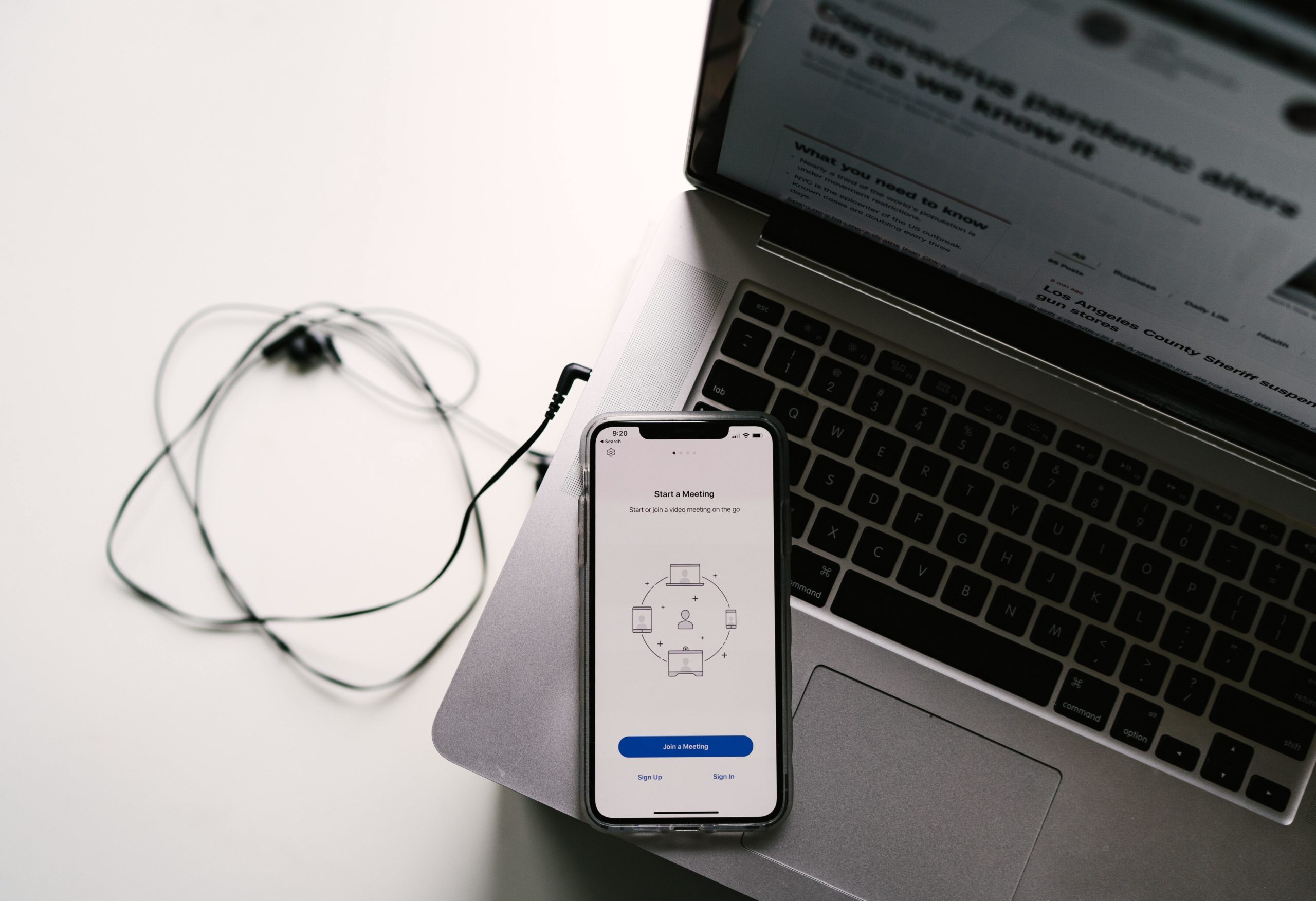Video conferencing app Zoom has recently become the most preferred choice of thousands of organizations and businesses. With the current COVID-19 situation many countries have enforced shelter-in-place and stay-at-home orders. As many of us are working from home, individuals and businesses are in quest of a chat service that is simple to use
Deciding upon which technology will suit your business can be tough. Partnering with an expert IT professional allows you to find the perfect technology to fit your company without wasting time or guessing.
The use of VPNs (Virtual Private Networks) and Email were not enough for workers and management to hold their meetings. Although there are many other virtual conference solutions like Microsoft Teams, GoToMeeting, BlueJeans, and Skype the top preference is Zoom.
In a recent company blog Zoom revealed that till December 2019, the company was hosting 10 million users a day that has now surged to 200 million.
When you must have first begun with Zoom you must have also thought:-
Is it safe to use the Zoom app?
How to use a zoom app or how to set it up correctly to avoid any data leakage?
What are the best practices to be followed?
Since inception Zoom has strived to provide a secure environment to its users. With numerous security features and host controls, this platform comes designed to efficiently manage all your meetings, help users communicate distantly, and prevent disruption.
A researcher in July 2019 disclosed a severe security issue in which Zoom opened up webcams and compromised to persistent spying; a bug that stayed in place in spite of the software being uninstalled due to a leftover local web server.
To ensure zoom security best practices, a dedicated security tab was presented to streamline the process of changing security settings for hosts and meeting participants. But with the rising popularity of Zoom, there were security ramifications. And despite Zoom’s Security Resource Guide and Zoom’s recent steps to address its security and privacy, issues still remain. Privacy policy of the firm details extensive data collection and “Zoom bombing”
Let’s glance upon some important steps that can be taken to preserve the security of your next meeting as much as possible
Do not share your Zoom account details on public forums
Most vital point for ensuring your meeting to be secure is not to share a link to a meeting on a public forum. Doing this makes it more vulnerable to hackers. Maximum Zoom meetings have an open for anyone to join link that if clicked allows anyone to join. This link if shared on Twitter or Facebook can create risk.
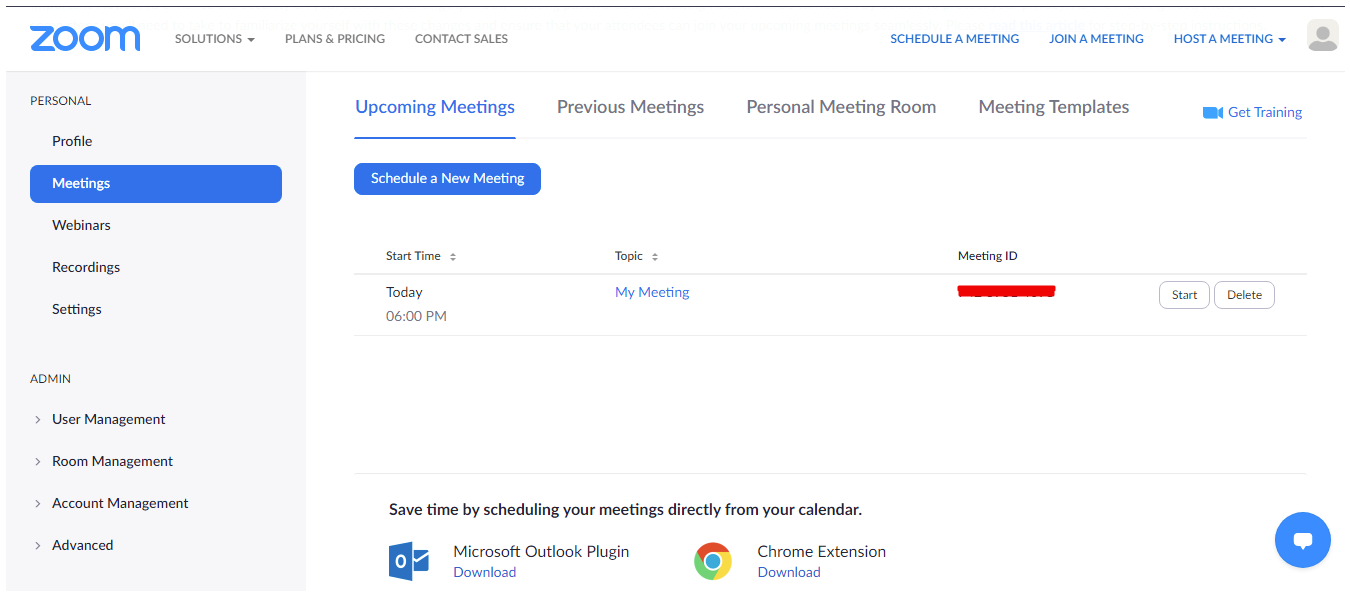
Hackers can easily collect such links and share them with groups with the definite intention of Zoombombing. Also the same applies to meeting IDs. Hence mitigating these risks and avoiding putting your meeting link in public places is advisable.
If you need to create a meeting for more than a couple of colleagues/friends, it is good that you don’t use your usual meeting ID and get a different password instead. You can do this via a web interface.
Validate Users
When you create any new event, only signed-in-users should be allowed to participate.
Lock Down Your Meeting
Once you begin your meeting, head over to the “Manage Participants” tab and click on “More” and “Lock” the meeting once all your participants are in. This will prevent hackers from joining even if access details/meeting IDs has been leaked.
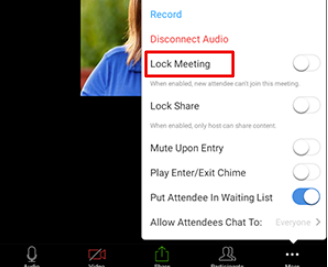
Turn Off Participant Screen Sharing
Disable the ability for meeting participants to share their screen as nobody is interested to see pornographic material shared by a Zoom bomber. You can access this option from the new “Security” tab in active sessions.
Join Before Host
It is good that you don’t allow others to join your meeting before you arrive, as the host. You can enforce this setting under “Account Settings” for a group.
Set up a Registration System
You can check out tools like Eventbrite which is used to register the details of participants who wish to attend the meeting session. You can then send a link and password via private message to registered attendees. This move works as a double check to safeguard your meetings.
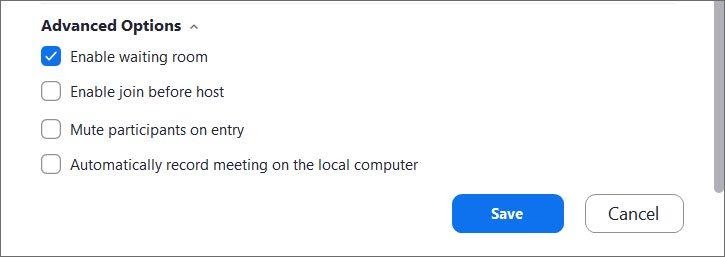
Another way to screen the participants before they enter your meeting is the Waiting Room feature. This feature gives hosts more control over session security and is legitimately useful for purposes including virtual office hours/interviews.
Check for Zoom Security Tips & Update
As security issues arise and solutions are deployed or some of the functions are disabled, one should ensure that they have the latest version. If you want you can check this, open the desktop application, on the top-right click on your profile, and select “Check for Updates”.
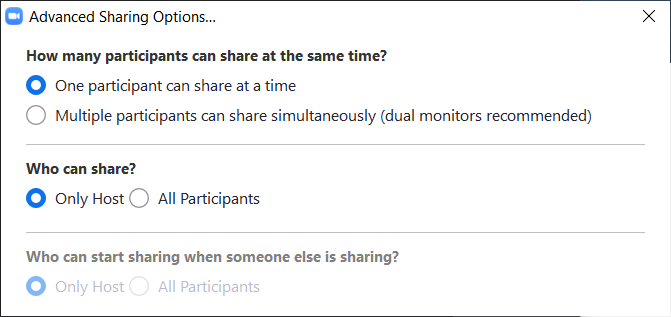
Avoid file-sharing features of meetings, especially if you think unwanted users are sending content which can be malicious. You can prefer to share your material via Box or Google Drive instead. Also, Zoom has disabled this feature anyway due to “possible security susceptibility.”
Kick-off Nuisance Attendees
You can remove participants if you find them disrupting your meeting. Hover over the name, tick “More,” and kick them off. You can also ensure that they do not rejoin your meeting by disabling “Allow Removed Participants to Rejoin” below the “Settings: Meetings – Basic” tab.
Make sure everyone in your team is comfortable and aware of zoom security advice and its settings if you are planning to use Zoom for business purposes. Download the Zoom client directly from the legitimate Zoom.us site and not from any other source.
Happy Zooming!!